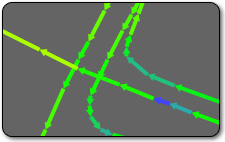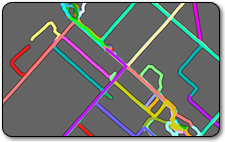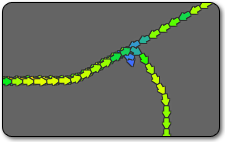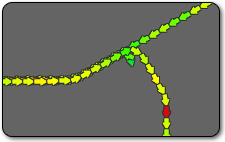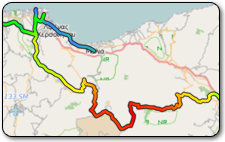|
|
GPS Track Editor Basics: Track Display ModesTracks are displayed as solid lines in the Main View. Each track segment has its own color. The tracks selected in the Tracks list are displayed differently according to the selected options. Track directionTrack edges can be displayed as arrows to better understand the track direction. This option is toggled by View | Arrows in the menu bar or by clicking the arrows icon on the toolbar.
Value representationYou can choose a coloring mode for tracks to represent its local properties (use View |
Color by segments
Color by average speed
Color by elevation
|
|||||
| Copyright © 2010-2025 GPS Track Editor | Terms of Use Privacy Policy |